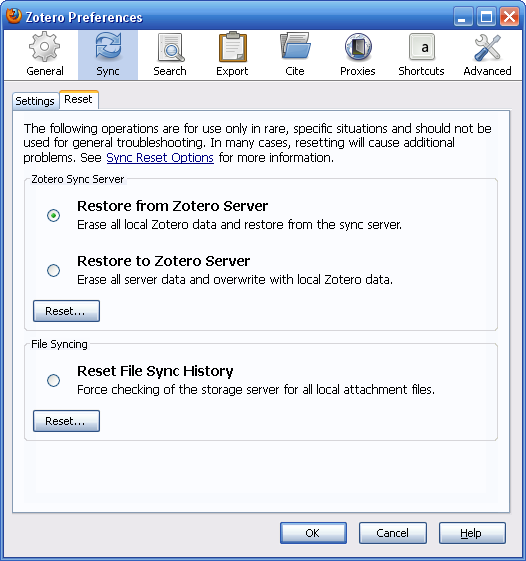This is an old revision of the document!
We’re in the process of updating the documentation for Zotero 5.0. Some documentation may be outdated in the meantime. Thanks for your understanding.
Sync
Settings
Zotero Sync Server
Provide the username and password of your Zotero account to enable data syncing. When the “Sync automatically” checkbox is checked, a sync is started every time you make a change to your library. Otherwise, you can manually start a sync by clicking the sync button (the circular green arrow) on the right-hand side of the Zotero pane.
See Syncing for more information.
File Syncing
Check “Sync attachment files in My Library using Zotero/WebDAV” to enable file syncing for your personal Zotero library. Select “Zotero” in the dropdown menu to use Zotero File Storage, or “WebDAV” to use WebDAV storage.
Check “Sync attachment files in group libraries using Zotero storage” to enable file syncing for your group libraries.
See File Syncing for more information.
Reset
Zotero Sync Server
See sync reset options for a full discussion of the different reset options.
Restore from Zotero Server - Erase all local Zotero data and restore from the sync server.
Restore to Zotero Server - Erase all server data and overwrite with local Zotero data.
File Syncing
Reset File Sync History - Force checking of the storage server for all local attachment files.

 Upgrade Storage
Upgrade Storage