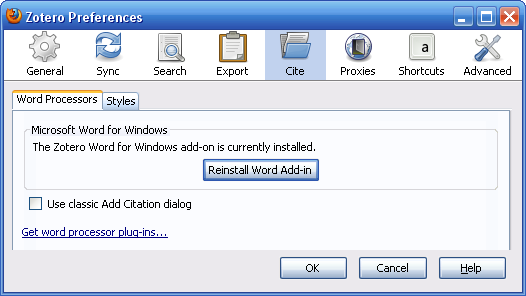This is an old revision of the document!
Cite
Word Processors
Zotero's word processor plugins integrate Zotero into either Microsoft Word or LibreOffice/OpenOffice/NeoOffice. With Zotero for Firefox, only the Word plugin can be installed and reinstalled via the preferences window (Cite Group) by clicking the “(Re)Install Word Add-in” button. The LibreOffice plugin can be reinstalled from the preferences window, but initial installation can occur from the word processor plugins page). Reinstallation of the LibreOffice plugin may be helpful after upgrades to LibreOffice result in a change in the path to the LibreOffice program files. With Zotero Standalone, either plugin can be (re)installed from the preferences window.
Use classic Add Citation dialog - Zotero 3.0 introduced a new interface for inserting citations. Check this option to switch the default interface back to the classic dialog window.
Styles
Style Manager
The Style Manager displays the currently installed citation styles and the date they were last updated. You can add CSL and ENS citation styles (.ens files) by clicking the “+” button and locating the style file on your computer, or you can click the “Get additional styles…” link to visit the Zotero Style Repository. To delete a style, select the style and click the “-” button.
Citation Options
Include URLs of paper articles in references – When unchecked, Zotero will only include a URL when citing journal, magazine, and newspaper articles when the article does not have a page range specified.

 Upgrade Storage
Upgrade Storage