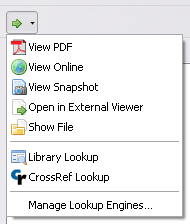This is an old revision of the document!
Locate Menu
The Locate menu offers several ways to access files in your library and to look up items online. The menu can be opened by clicking the straight arrow button ( ) at the top-left of the right-hand column of the Zotero pane.
) at the top-left of the right-hand column of the Zotero pane.
Which menu entries are available depends on the type of items you have selected in the middle column. The possible options are:
- View File/PDF/Snapshot - open the files/PDFs/snapshots of the items
- View Online - look up the items online, using its URL, DOI, or child link's URL
- Open in External Viewer - as “View File/PDF/snapshot”, but opens outside of Firefox (Zotero for Firefox only)
- Show File - locates the files/PDFs of the items on your computer
- Library Lookup - looks up the items in your library of choice using OpenURL
- CrossRef Lookup - looks up and resolves the DOI of the items
- Manage Lookup Engines… – See Managing Lookup Engines
Library Lookup
If you select the Library Lookup option, Zotero will try to locate your items in an online library catalog, so you can track down a physical or online full-text copy of the resource. By default, Zotero uses the OpenURL service of WorldCat.org, but you can specify a different OpenURL resolver (e.g., the OpenURL resolver of your local university library) in the Advanced tab of the Zotero preferences.
Managing Lookup Engines
The Manage Lookup Engines… option opens the Article Lookup Engine Manager window, which allows you to enable/disable, reset, or remove installed lookup engines. Additional lookup engines can be installed via the 'Add “… Lookup”' entry that appears in the Locate menu when visiting a webpage that specifies a lookup engine via OpenSearch.
Public Library Lookup Engines
To find a Lookup Engine for your local public library, visit: http://egh.github.io/zotero-lookup-engines. There are thousands of local public libraries listed there.

 Upgrade Storage
Upgrade Storage