Zotero Comes to Google Docs
We’re excited to announce the availability of Zotero integration with Google Docs, joining Zotero’s existing support for Microsoft Word and LibreOffice.
The same powerful functionality that Zotero has long offered for traditional word processors is now available for Google Docs. You can quickly search for items in your Zotero library, add page numbers and other details, and insert citations. When you’re done, a single click inserts a formatted bibliography based on the citations in your document. Zotero supports complex style requirements such as Ibid. and name disambiguation, and it keeps your citations and bibliography updated as you make changes to items in your library. If you need to switch citation styles, you can easily reformat your entire document in any of the over 9,000 citation styles that Zotero supports.
Google Docs support is part of the Zotero Connector for Chrome and Firefox, which adds a new Zotero menu to the Google Docs interface:
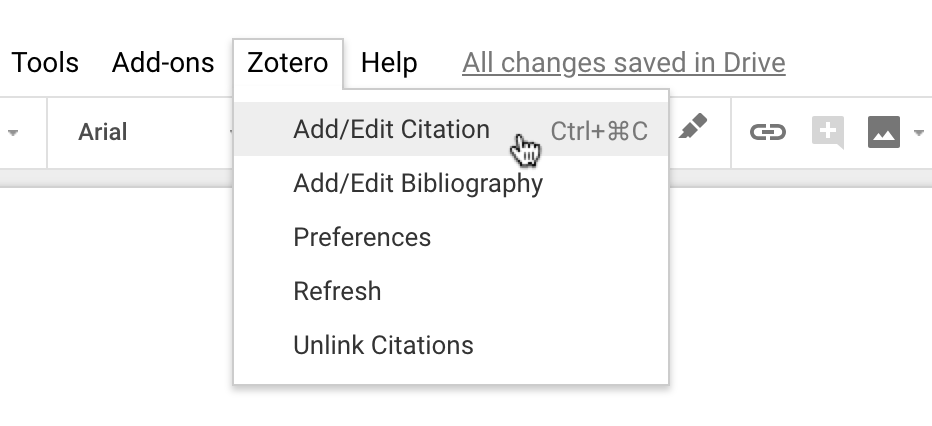
It also adds a toolbar button for one-click citing:

When you start using Zotero in a document, you’ll first need to authenticate it with your Google account. You can then begin inserting citations from the Zotero libraries on your computer, just as you can with Word and LibreOffice.
Once you’ve finished your document and are ready to submit it, use File → “Make a copy…” and, in the new document, use Zotero → “Unlink Citations” to convert the citations and bibliography to plain text. You can then download that second document as a PDF or other type of file, while keeping active citations in the original document in case you need to make further changes. Zotero will prompt you to create a copy if you try to download your original document.
Built for Collaboration
Zotero and Google Docs are a perfect combination for people writing together. Zotero groups are a great way to collect and manage materials for a shared project, and Google Docs integration allows you and your coauthors to insert and edit citations in a shared document. Groups are free and can contain an unlimited number of members, so you can collaborate with as many people as you like.
While citing from the same library allows everyone to make changes to items in Zotero and have them reflected in the document, if you don’t want to work from a group, that’s fine too: Zotero can generate correct citations and bibliography entries even for items people add from their own libraries.
Get Started
Ready to try it out? Open a document in Google Docs and look for the Zotero menu. If you don’t see it, make sure you have Zotero Connector 5.0.42 for Chrome or Firefox.
See our documentation to learn more about using Zotero with Google Docs.
If you run into any trouble, let us know in the Zotero Forums.