Introducing ZoteroBib: Perfect bibliographies in minutes
We think Zotero is the best tool for almost anyone doing serious research, but we know that a lot of people — including many students — don’t need all of Zotero’s power just to create the occasional bibliography.
Today, we’re introducing ZoteroBib, a free service to help people quickly create perfect bibliographies.
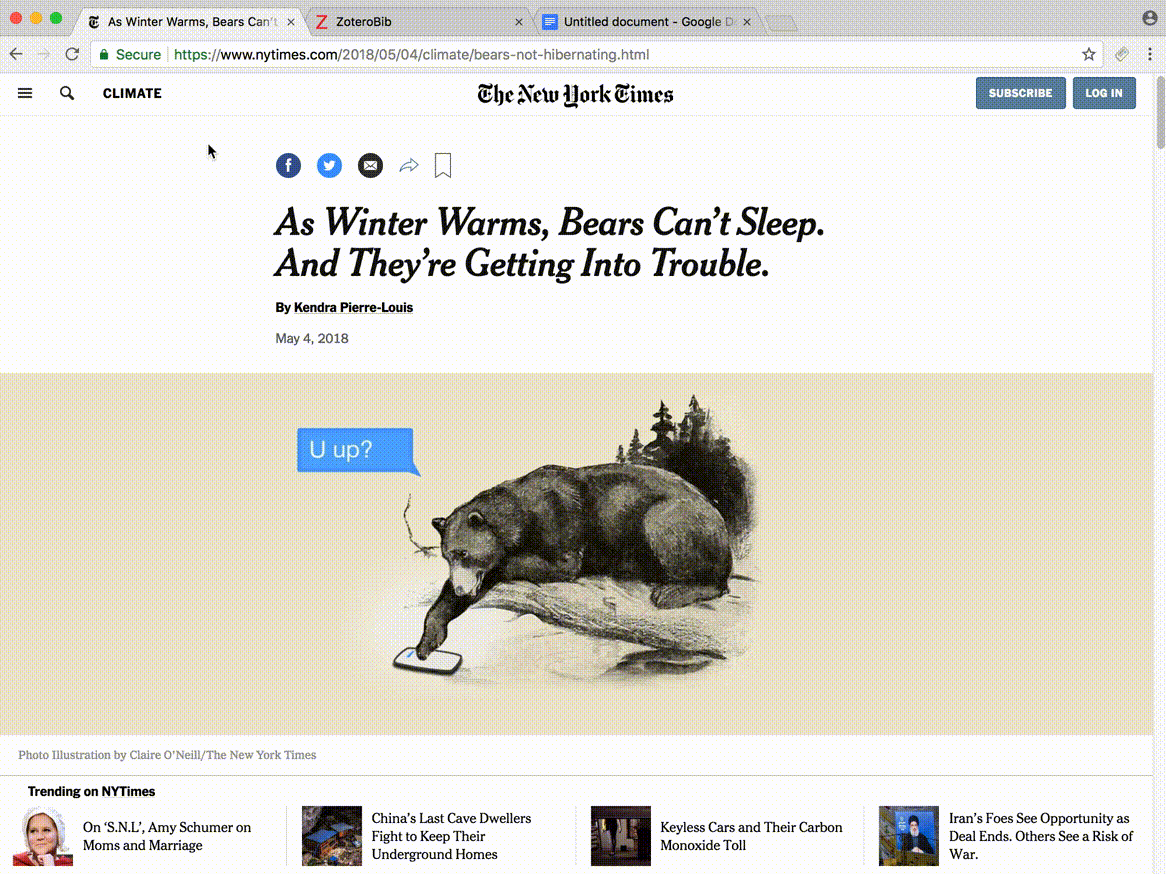
Powered by the same technology behind Zotero, ZoteroBib lets you seamlessly add items from across the web — using Zotero’s unmatched metadata extraction abilities — and generate bibliographies in more than 9,000 citation styles. There’s no software to install or account to create, and it works on any device, including tablets and phones. Your bibliography is stored right on your device — in your browser’s local storage — unless you create a version to share or load elsewhere, so your data remains entirely under your control.
ZoteroBib is completely free: we don’t bombard you with ads or charge you (or your school) money for full functionality or more advanced citation styles. And since it’s built by the team behind Zotero, and backed by the same open-source community, you can count on the same expertise and attention to detail that people rely on when they write dissertations and scholarly papers using Zotero.
To add an item to your bibliography, simply find it online in another tab and paste the URL into the ZoteroBib search box. You can also paste or type in an ISBN, DOI, PubMed ID, or arXiv ID, or you can search by title. ZoteroBib will fetch bibliographic info for the item and add it to your bibliography. ZoteroBib can import high-quality data from journal articles, books, newspaper and magazine articles, blog posts, webpages, and more. If it doesn’t find what you’re looking for or the data is incomplete, the manual editor allows you to enter data by hand.
As you write, you can quickly copy citations with page numbers to the clipboard for pasting into your document:
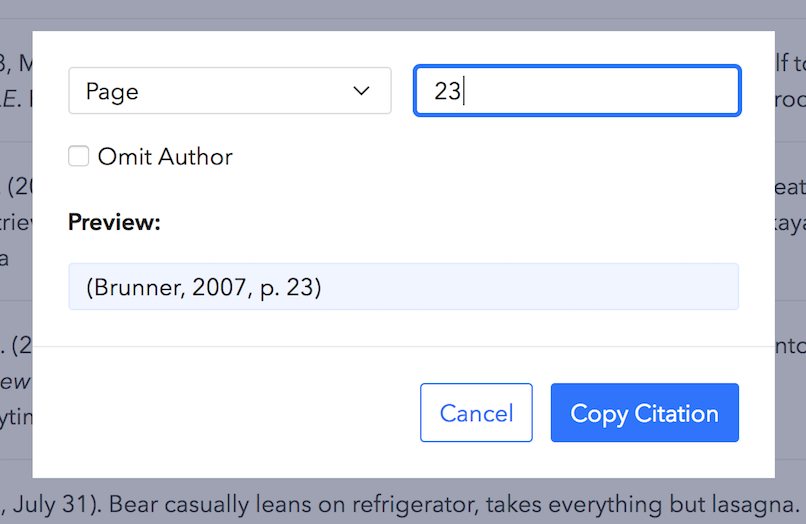
When you’re done, a single click copies a formatted bibliography to the clipboard for pasting into your word processor, or you can generate a bibliography in HTML to add to a webpage. And of course, if you find you need a bit more power, you can easily save your data to Zotero or export it for loading into any other reference manager.
Not sure whether ZoteroBib or Zotero is right for you? See the ZoteroBib FAQ.
(Finally, if you’re a happy Zotero user, stay tuned: we’ll be bringing some features from ZoteroBib back to the Zotero web interface soon!)