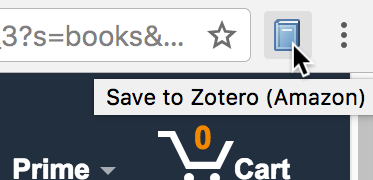New Features for Chrome and Safari Connectors
We are excited to announce major improvements to the Zotero Connectors for Chrome and Safari.
Chrome
The Zotero Connector for Chrome now includes functionality that was previously available only in Zotero for Firefox.
Automatic Institutional Proxy Detection
Many institutions provide a way to access electronic resources while you are off-campus by signing in to a web-based proxy system. The Zotero Connector for Chrome makes this more convenient by automatically detecting your institutional proxy. Once you’ve accessed a site through the proxy, the connector will automatically redirect future requests to that site through the proxy (e.g., if you open a link to jstor.org, you’ll be automatically redirected to jstor.org.proxy.my-university.edu).
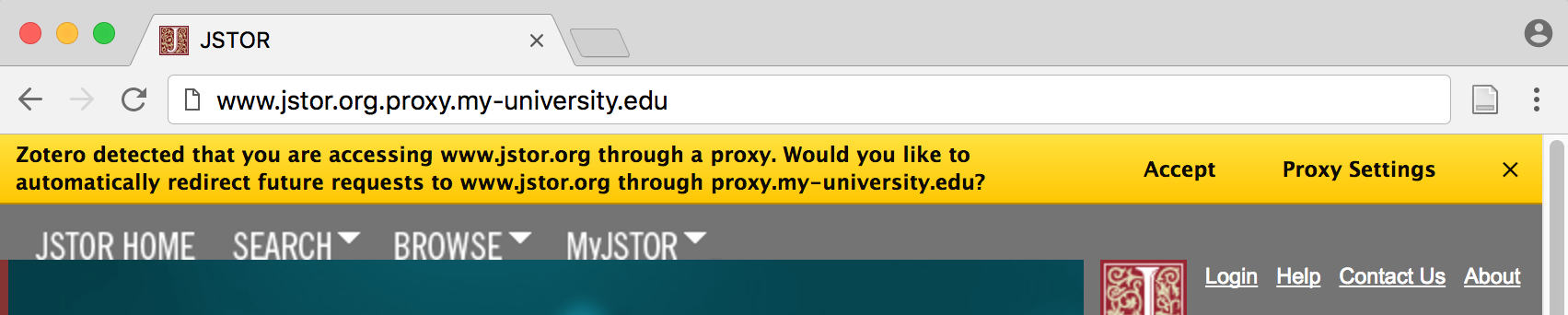
Proxy detection does not require manual configuration. You can disable or customize it from the connector preferences.
Style Installation and Automatic File Importing
Zotero for Firefox has long included support for installing citation styles and importing reference manager files such as BibTeX or RIS when opened in Firefox. This functionality is now supported by the Zotero Connector for Chrome.
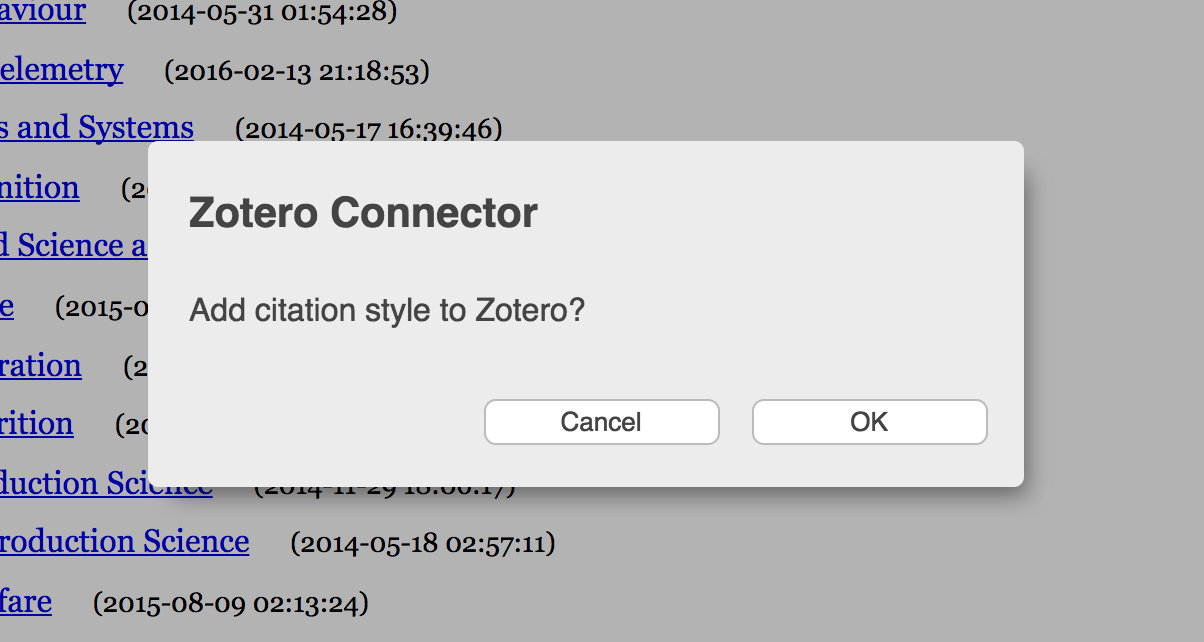
Clicking on a link to a CSL file will display a prompt to install the style into Zotero. Clicking on a BibTeX or RIS file that is served correctly by the website will prompt to import its data into Zotero. If you choose ‘Cancel’, you can download the file normally.
Note that this feature requires Zotero 5.0.
Upgrading
If you have the latest version of Chrome installed, you should be automatically updated to version 5.0.5 or later of the Zotero Connector. If you’re not currently using Zotero with Chrome, you can install the extension from the downloads page. Make sure you’ve installed Zotero 5.0 as well for the best experience.
Safari
We’ve brought several features to Safari that were previously available only in Chrome and Firefox.
Streamlined Saving
Previously, on pages where Zotero could not detect any high-quality data, the Zotero save button was inactive, and you could save a basic webpage item and snapshot by right-clicking on the page and selecting “Save Page to Zotero”. In the latest version of the Zotero Connector for Safari, it’s possible to save any page to Zotero with the click of a button.
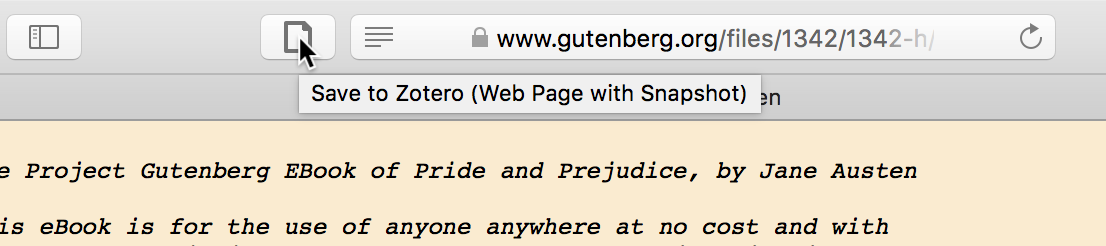
When high-quality data is available, the button will show the same icon as before: book, newspaper, etc. On all other pages, you’ll see an empty page icon, and clicking on it will create a basic webpage item and snapshot in Zotero. Hovering over the icon will tell you which translator, if any, Zotero would use to save the page.
One-click PDF saving
You can also now save PDFs to Zotero with a single click.
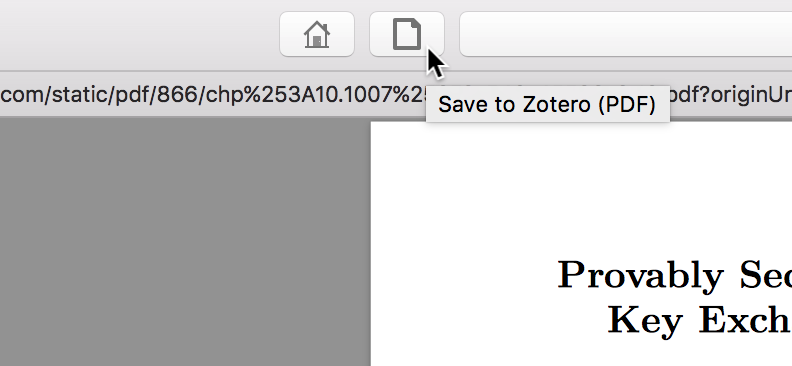
Previously, saving a PDF to Zotero from Safari required dragging from the address bar into Zotero or saving the PDF to disk and adding it to Zotero manually. Now, when you’re viewing a PDF in Safari, simply click the toolbar button to save the PDF as a top-level attachment in Zotero, after which you can use “Retrieve Metadata from PDF” or “Create Parent Item” to create a full bibliographic item. Note that, when possible, it’s still preferable to save from a webpage with full metadata.
Secondary Translators
On some webpages, Zotero can save data using multiple translators, but up until now it hasn’t been possible to choose a secondary translator from Safari. You can now long-press the Zotero button to see additional options for saving from the current page, including saving as a regular webpage instead of using a translator.
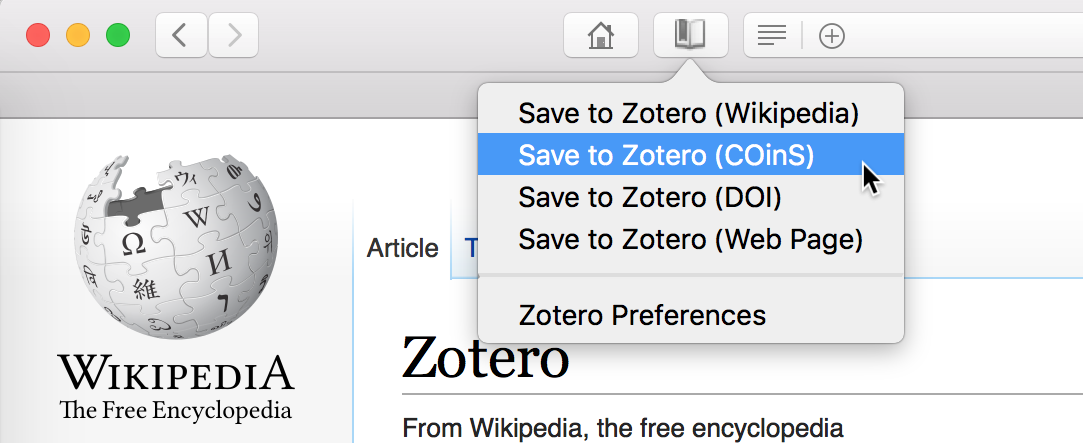
Secondary translators may provide different data for the page itself or data for other sources referenced in the page (for example, cited references on Wikipedia, as in the example above).
Upgrading
You can get the new version of the Safari extension from the downloads page or by updating to 5.0.0 or later from the Extensions pane of the Safari preferences. Make sure you’ve installed Zotero 5.0 as well for the best experience.