This is an old revision of the document!
搜索
快速搜索
快速搜索功能提供查找文献库或分类中的条目的快速通道.观看快速搜索屏幕录像.
执行快速搜索

点击中栏右上方的搜索框,键入检索词,开始搜索.在您键入检索词时,中栏中将即时显示与检索词匹配的条目.
快速搜索选项

快速搜索有三种模式:
- “标题, 年, 创建者” - 只匹配这三个字段.
- “所有字段及标签” - 匹配所有的字段,包括标签及笔记内容.
- “全部” - 匹配所有的字段,标签,笔记内容,及PDF索引的文本(该项需要启用PDF索引).
加快快速搜索
如果分类中的文献过多,快速搜索的“即时搜索”速度将变慢.给检索词加引号可以禁用“即时搜索”功能,从而提高搜索速度.
高级搜索
与快速搜索相比,高级搜索功能提供更多更细的约束条件,并且可以保存检索结果.
执行高级搜索
To open the Advanced Search window, click on the magnifying glass icon (![]() ) at the top of the center column.
) at the top of the center column.
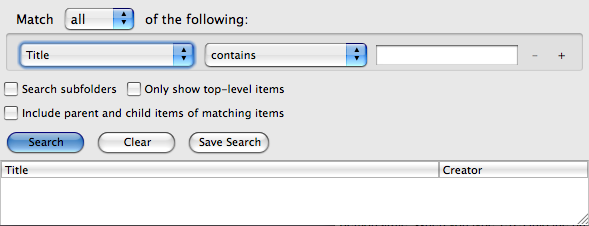
In this window, you can filter items by the content of specific fields or by other properties, like item type or the collection an item belongs to. Multiple filters can be set up by clicking the plus button.

You can filter items by the collections they belong to by searching by “Collection”. To include items in subcollections of matching collections in the search results, check “Search subfolders”.
To hide non-matching parent items with child items that do match the search criteria, and to collapse matching parent items with matching child items, check “Show only top-level items”.
By default, items only show up in the search results if they satisfy all search criteria. To match search criteria against both parent items and their children, check “Include parent and child items of matching items”. In this case, all search criteria still have to be satisfied, but parent/child items still show up if just part of the criteria is met by the parent item, and the other part by a child item.
通配符
The % percent sign character acts as a wild card in advanced searches, substituting for zero or more characters. E.g. the search term “W% Shakespeare” will match “W Shakespeare”, “W. Shakespeare” as well as “William Shakespeare”.
保存搜索结果
When you save an advanced search, it appears as a collection in your library (but with a saved search icon, ![]() , instead of the regular collection icon). Saved searches are continuously updated. E.g., if you set up a saved search for “Date Added” “is in the last” “7” “days”, the saved search will always show the items that have been added in the last 7 days. Saved searches only store the search criteria, not the search results.
, instead of the regular collection icon). Saved searches are continuously updated. E.g., if you set up a saved search for “Date Added” “is in the last” “7” “days”, the saved search will always show the items that have been added in the last 7 days. Saved searches only store the search criteria, not the search results.
To save a search, click the “Save Search” button in the Advanced Search window and provide a name for the search. Saved searches can be edited or deleted by right-clicking (ctrl-click on OS X) the saved search and selecting “Edit Saved Search” or “Remove Saved Search…”, respectively.
PDF全文索引
Fulltext PDF indexing allows (embedded) text within PDFs to be searched with quick search (“Everything” option) and advanced search (via “Attachment Content”). To enable PDF indexing, you need to install the third-party open-source plugins pdftotext and pdfinfo, which can be done with the click of a button in the Search tab of the Zotero preferences window (these plugins can also be installed by hand when automatic installation fails; see the manual installation instructions).
Once PDF indexing is enabled, PDFs are automatically indexed as they are added to your library. PDFs that already existed in your library before you activated indexing can be indexed by going into the Search tab of the Zotero preferences window, and clicking the “Rebuild Index” and “Index Unindexed Items” buttons. Individual PDFs can also be (re)indexed by right-clicking them (control-click on OS X) in the center column of the Zotero pane and selecting “Reindex Item”.

 Upgrade Storage
Upgrade Storage