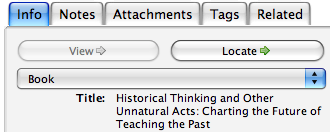This is an old revision of the document!
The Locate Button
The button in the upper right-hand corner of the Info tab (in Zotero's right column) uses a technology called OpenURL to try and find a Zotero item at your local library (either in its physical collection or in one of the full-text databases that your library subscribes to). Depending on the OpenURL resolver, different users might access the same document through different ways. A scholar affiliated with George Mason University, for example, could access a copy of the resource available through her institution while a scholar affiliated with University of Michigan could access a copy available through his.
Configuring the Locate Button
Zotero uses the OCLC's OpenURL Gateway as its default resolver. In many cases, it connects automatically to the resource on your campus. You can also configure Zotero to find full-text resources through your local institution: bring up the General tab of the Zotero Preferences Window and manually substitute your library’s resolver for the default resolver in the “OpenURL” section. The “Locate” button in the right column of your Zotero pane will now check for access to the item through your institution's library. If your library has a subscription to a database service that provides full-text access to a resource, you can access it through the web, or if the item is on the shelves in the library, you can find its call number. If an item has an associated URL, the locate button becomes a menu with the option of finding it in a library or in the Internet Archive's Wayback Machine. If you are having trouble with the resolver gateway you may have better luck with some of the resolvers listed on the known resolvers page.


 Upgrade Storage
Upgrade Storage