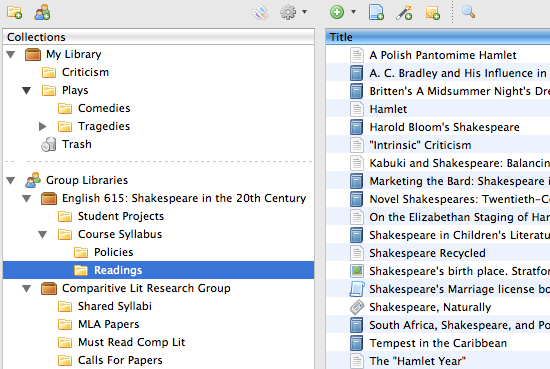This is an old revision of the document!
그룹(Groups) 기능은 프로젝트 동료, 클래스 등에서 컬렉션을 공유하는 강력한 방법으로 내 연구 분야에서 보다 폭 넓게 의사소통할 수 있으며, 내가 속한 기관이나 부서 사람들과 긴밀한 유지가 가능하다. 내 그룹에 참여할 수 있는 멤버 수에는 제한이 없으며 full storage를 구입한 경우 개인적 사용 뿐 아니라 그룹 라이브러리에서도 사용할 수 있다.
그룹 만들기(Creating Groups)
Zotero 그룹을 생성하는 방법은 두 가지가 있다.
- “groups landing page“의 “새 그룹 만들기(Create New Group)” 버튼을 클릭한다.
그룹 유형(Group Types)
비공개 그룹(Private Groups)
- 비공개 그룹(Private groups)은 온라인 상에 나타나지 않게 그룹 구성원들 사이에서만 협업할 수 있는 수단을 제공한다.
- 그룹에 초대된 구성원과 사용자만이 그룹 페이지를 볼 수 있다.
- 비공개 그룹(Private groups)은 완전히 숨겨져 있어 그룹 검색 시 또는 멤버들의 공식 프로필 페이지에도 나타나지 않아 검색 엔진에서도 검색되지 않는다.
Public, Closed Membership
- Closed-membership groups are useful for creating a controlled group environment with a public presence. This allows a group to publicly present its work and sources, or develop new membership in a controlled fashion.
- Anyone can view the group page, but the only way to join the group is by invitation or by requesting an invitation.
- If the group has a library, administrators can choose to show or hide the library from non-members.
Public, Open Membership
- Open public groups are useful for the broadest discussion and collaboration.
- The group page is public, and anyone who wants to can join instantly.
- If the group has a library, administrators can choose to show or hide the library from non-members.
- Open public groups do not allow file sharing.
Group Settings
Membership Settings
There are three roles for users in groups: regular members, administrators and group owners. Administrators can change a group's public/private status, members' roles and group library settings. Group owners have all the same privileges as administrators, but can also delete the group or transfer ownership to another member.
Library Settings
Library Reading (Who can see items in this group's library?):
- Anyone on the internet
- Any group member
- Only group admins
Library Editing (Who can add, edit, and remove items from this group's library?):
- Any group member
- Only group admins
Interact With Groups Through the Zotero Client
If you have enabled data syncing and are a member of a group with an enabled library, the group library will appear in Zotero for Firefox or Zotero Standalone in the left column. Items can be dragged into it from My Library and viewed or edited by other group members, if their permissions allow it. To create a subcollection, right-click on a group library and select New Subcollection. Note that group libraries are wholly separate from My Library. Any items dragged into them are separate copies and changes to the items will not be reflected in your own copy of the item until you drag it back into My Library.
Below, you can see an image of several groups with subcollections.
Interact With Groups Through the Website
Every group also has its own web page. For public groups, this page acts as a public portal for the group’s collaborative work. For private groups, the page offers a way for group members to interact with the group’s collections from anywhere.

 Upgrade Storage
Upgrade Storage