This is an old revision of the document!
Can I still use Zotero when I can't install Firefox?
If you are unable to install Firefox on a computer, you may still be able to use Zotero by using Portable Firefox from an external drive (e.g. a USB drive).
Caution!
While these instructions do not refer to such a setting, do NOT, at any point, set AllowMultipleInstances=true inside the FirefoxPortable.ini file. This option directs Portable Firefox to be started with the -no-remote flag, which disrupts communication between Zotero for Firefox and the Word/LibreOffice plugins as well as Zotero Standalone.
Basic Instructions
In order to use Zotero through Portable Firefox on your external drive, you will need to
- Install Portable Firefox and Zotero onto your external drive
- Copy your Zotero library onto the external drive
- Specify the location of your library in Zotero
Detailed Instructions
1. Install Portable Firefox and Zotero
Install Portable Firefox for Win or Mac according to the directions. Then, run Portable Firefox and install Zotero. (The latest version of Zotero is available from the home page.)
2. Copy your Zotero library
Zotero stores everything on your computer in a subdirectory of your Firefox profile directory.
You can locate your data directory by going to the Zotero preferences under the Actions (gear icon) menu and clicking “Show Data Directory” on the Advanced tab.
With Firefox closed, copy the entire 'zotero' directory onto your external drive. Remember the location for step 3.
3. Specify the location of your library
Open the Preferences Menu in Zotero/Portable Firefox. You can access Preferences either from the Actions (![]() ) menu in the Zotero pane or through the Firefox Tools menu → Add-ons window (click the Preferences button in the Zotero section).
) menu in the Zotero pane or through the Firefox Tools menu → Add-ons window (click the Preferences button in the Zotero section).
- Click on “Advanced” in the Preferences Menu
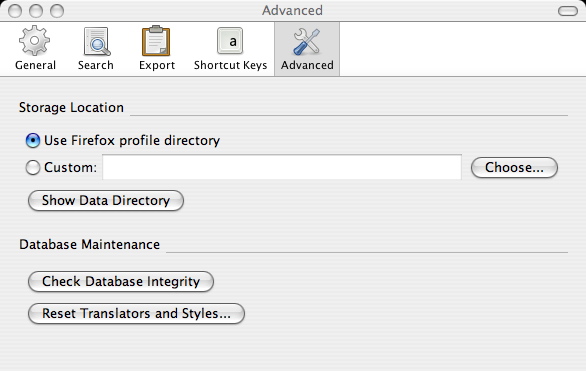
- Click on “Custom” under Storage Locations to specify the external drive location of your Zotero library. The “Select a Zotero Data Directory” pop-up will appear. Once you select the directory, Zotero will restart Portable Firefox with the contents of your library.

 Upgrade Storage
Upgrade Storage