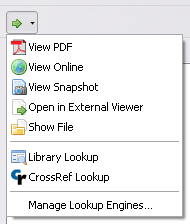This is an old revision of the document!
منوی جستجو
منوی جستجو امکانات زیادی برای یافتن فایلها بر روی کتابخانه و در اینترنت در اختیار شما قرار می دهد. منوی جستجو را می توان با کلیک بر روی علامت فلش مستقیم ( ) در گوشه بالای سمت چپ در ستون سمت راست نرم افزار زوترو باز کرد.
) در گوشه بالای سمت چپ در ستون سمت راست نرم افزار زوترو باز کرد.
اینکه در این منو چه امکاناتی برای شما محیا باشد بسته به نوع قلم اطلاعاتی انتخاب شده در نوار وسطی زوترو دارد. امکانات ارائه شده عبارت اند از:
- View File/PDF/Snapshot - فایلها، فایلهای پی دی اف و تصاویر آفلاین قلمهای اطلاعاتی را باز می کند
- View Online - با استفاده از شناسه اینترنتی، رده بندهی دیوئی یا لینکهای زیرمجموعه قلم اطلاعاتی را به صورت برخط بر روی اینترنت نشان می دهد
- Open in External Viewer - as “View File/PDF/snapshot”, but opens outside of Firefox (Zotero for Firefox only)
- Show File - locates the files/PDFs of the items on your computer
- Library Lookup - looks up the items in your library of choice using OpenURL
- CrossRef Lookup - looks up and resolves the DOI of the items
- Manage Lookup Engines… – See Managing Lookup Engines
Library Lookup
If you select the Library Lookup option, Zotero will try to locate your items in an online library catalog, so you can track down a physical or online full-text copy of the resource. By default, Zotero uses the OpenURL service of WorldCat.org, but you can specify a different OpenURL resolver (e.g., the OpenURL resolver of your local university library) in the Advanced tab of the Zotero preferences.
Managing Lookup Engines
The Manage Lookup Engines… option opens the Article Lookup Engine Manager window, which allows you to enable/disable, reset, or remove installed lookup engines. Additional lookup engines can be installed via the 'Add “… Lookup”' entry that appears in the Locate menu when visiting a webpage that specifies a lookup engine via OpenSearch.

 Upgrade Storage
Upgrade Storage