This is an old revision of the document!
¿Puedo usar Zotero aunque no pueda instalar Firefox?
Si no te es posible instalar Firefox en tu ordenador, todavía puedes utilizar Zotero usando Firefox Portable desde un dispositivo externo (p. e., una unidad USB).
¡Atención!
Aunque estas instrucciones no se refieren a dicho ajuste, NUNCA, en ningún caso, configures “AllowMultipleInstances=true” dentro del archivo FirefoxPortable.ini. Esta opción establece que Firefox Portable se iniciará con el indicador -no-remote, lo que interrumpe la comunicación entre Zotero para Firefox y los complementos de Word o LibreOffice, así como con Zotero para escritorio.
Instrucciones básicas
Para usar Zotero a través de Firefox Portable en tu unidad externa, necesitarás
- Instalar Firefox Portable y Zotero en tu unidad externa
- Copiar tu biblioteca Zotero en tu unidad externa
- Especificar la ubicación de tu biblioteca en Zotero
Detailed Instructions
1. Install Portable Firefox and Zotero
Install Portable Firefox for Win or Mac according to the directions. Then, run Portable Firefox and install Zotero. (The latest version of Zotero is available from the home page.)
2. Copy your Zotero library
Zotero stores everything on your computer in a subdirectory of your Firefox profile directory.
You can locate your data directory by going to the Zotero preferences under the Actions (gear icon) menu and clicking “Show Data Directory” on the Advanced tab.
With Firefox closed, copy the entire 'zotero' directory onto your external drive. Remember the location for step 3.
3. Specify the location of your library
Open the Preferences Menu in Zotero/Portable Firefox. You can access Preferences either from the Actions (![]() ) menu in the Zotero pane or through the Firefox Tools menu → Add-ons window (click the Preferences button in the Zotero section).
) menu in the Zotero pane or through the Firefox Tools menu → Add-ons window (click the Preferences button in the Zotero section).
- Click on “Advanced” in the Preferences Menu
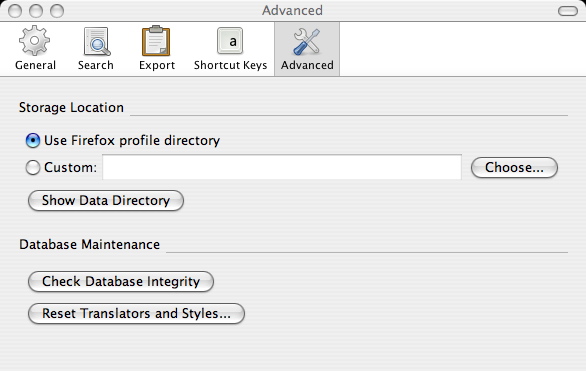
- Click on “Custom” under Storage Locations to specify the external drive location of your Zotero library. The “Select a Zotero Data Directory” pop-up will appear. Once you select the directory, Zotero will restart Portable Firefox with the contents of your library.

 Upgrade Storage
Upgrade Storage