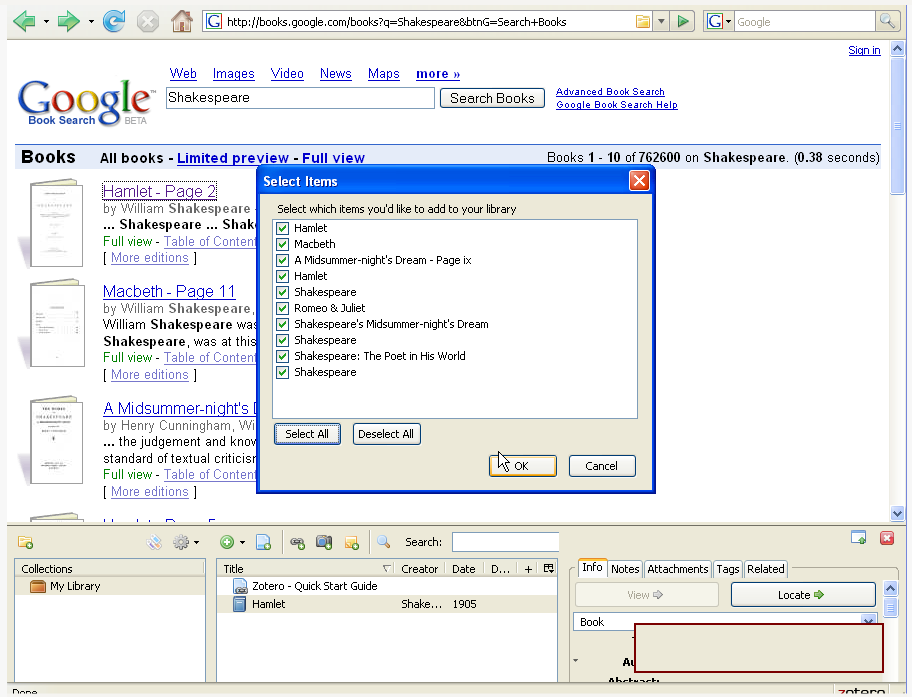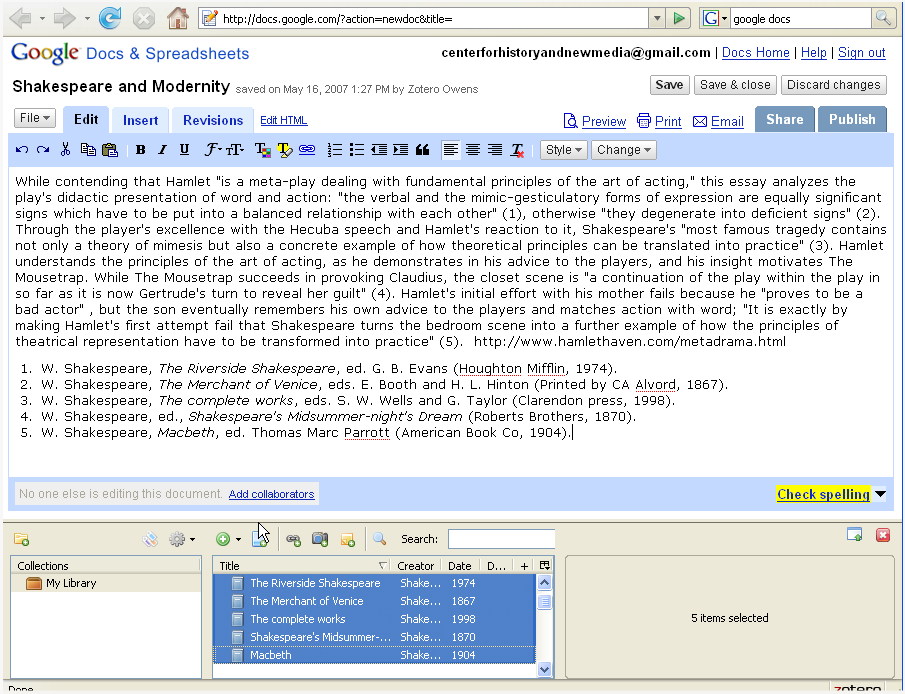Did you know that something special happens when you export bibliographies from Zotero into HTML? Zotero automatically embeds COinS metadata in these bibliographies. This means that any HTML bibliography exported by Zotero is also Zotero-readable. In other words, if you post this HTML on the web any Zotero user will be able to surf by and capture the references into their own Zotero library.
Exporting with embedded metadata opens the door for what we like to call “smart syllabi,” where students can capture the bibliographic information for all the readings in a course with the click of a button. You can also publish “smart publications” on the web, where a reader needs just a single click to capture one or all of your your citations. With a “smart CV” anyone interested in your work can instantly capture your entire publication history.
To export an HTML bibliography all you need to do is:
1) Right-click (or control-click) on any collection, item, or items and select “Create Bibliography.”
2) Choose the bibliographic format you want to use and choose “Save as HTML.”
3) Name your bibliography and choose where to save it.
4) Now if you open that bibliography in Firefox you will notice that you can see the folder icon. You can post this bibliography to the web, and any one with Zotero will be able to capture it.
Smart bibliographies, syllabi, CVs, and publications are just a few more examples of how Zotero continues to offer easy-to-use, intuitive, unique features for those doing research–and those they wish to communicate with.