This is an old revision of the document!
Want access to your Zotero library, but without having to schlep your computer around? If you've got space on a shared network, it's easy to do.
N.B.: But be careful!!! (see notes below)
Creating a new Zotero Library on a Network Server
- Mount the network server, or make sure you have access to it. Macintosh users should be able to see the network drive in the Finder, and Windows users can see it under My Computer. For example, George Mason University has a Local Area Network for students, staff, and faculty called MESA. Users logged onto the MESA LAN can see an M: drive on their computers.

Note: you need to have write permissions to the desired directory. - Open the Preferences Menu in Zotero. You can access Preferences either by selecting on the
 pull down menu in the Zotero pane, or in the Firefox Tools menu → Add-ons pop-up (click the Preferences button in the Zotero section).
pull down menu in the Zotero pane, or in the Firefox Tools menu → Add-ons pop-up (click the Preferences button in the Zotero section). - Click on “Advanced” in the Preferences Menu
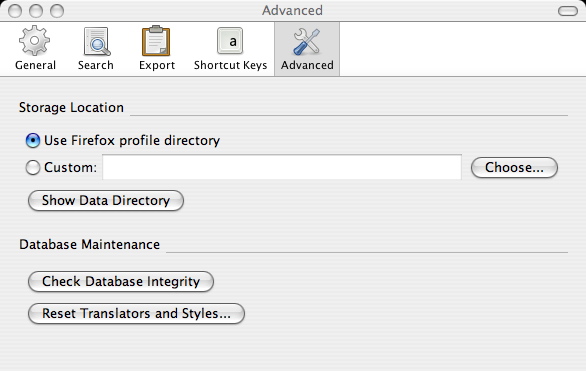
- Click on “Custom” under Storage Locations and select the directory for your Zotero library. A “Select a Zotero Data Directory” pop-up will appear. Once you select the directory, Zotero will restart Firefox. You're now ready to go!
All your Zotero data will be saved to the network space, and as long as you are on a computer with access to the network, you can build off of the same library.
Sharing an existing Zotero Library on a Network Server
Follow the directions for Creating a new Zotero Library on a Network Server above, but when you get to
- Step 4, select the network directory that houses your Zotero library.
Note: If you already have a Zotero library that you want to migrate to the network, copy the Zotero directory into the desired network server folder, and then switch the Storage Location in Zotero to point to it.
Running Zotero through portable Firefox on a Network Server
There are two advantages to running Zotero through Portable Firefox off of a Network Server. First, if your computer doesn't allow you to install new applications, you can still use Firefox and Zotero, and second, you don't have to specify the Zotero library directory everytime you connect from a new computer. But the speed of running Portable Firefox depends on your server, your network connection, and the stability of the Portable Firefox version (e.g. Win or Mac) you choose.
Follow the directions to install Portable Firefox in the desired directory of your network server drive, and then follow the directions above, but make sure to launch Portable Firefox off of your network server drive, and not a local instance of Firefox.
Things to Note
- Warning!!! Zotero is still intended for use by a single user/single access point at a time. We will not support multiple users/multiple access points until server-based Zotero (2.0). There is no database locking mechanism, and multiple reads/writes can corrupt the Zotero library database. You should close Firefox when using the same Zotero library across multiple computers. We encourage people to backup their libraries frequently.
- Server connections. You can use Zotero to connect to networks in a variety of ways – through Mac Network, SSH with MacFusion, ethernet LAN on Windows XP, Portable Firefox on Windows… – but please note that local issues such as speed and data security across networks are outside Zotero's scope. Check with your system administrator to help find the solution that works best for you.
- (Re)setting the preferences on a public computer. If you do use a computer that is public, make sure that you do not inadvertently expose your library to multiple use (see the Warning!!! above). As long as the computer you use has system-level handling of network share mounting and permissions, there’s no need to reset the preferences. In a good setup, logging into the system with your username will provide access to your folder on the network drive in a consistent fashion, so all you need to do is log off. If this is not the case – if you mount servers manually – make sure to change the Zotero Storage Location before departing the computer.
- “There was an error starting Zotero.” If your Zotero library does not reside on your local machine, you may get this message if the connection to the server isn't established. Close Firefox, connect to the server, and restart Firefox. Or, if you want to use Zotero without the connection, change your directory through the Firefox Tools→Add-ons menu and restart Firefox. Any information you save will be separate from your original library.

 Upgrade Storage
Upgrade Storage