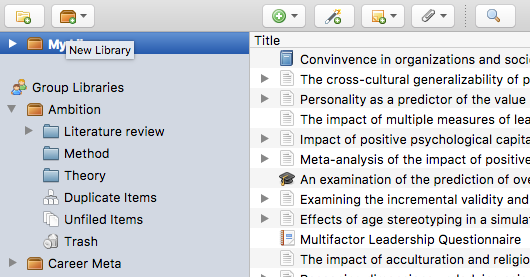This is an old revision of the document!
Zotero 群组
Zotero groups provide a powerful way to share collections with a class, work closely with colleagues on a project, keep track of conversations in your field more broadly, and keep tabs on what people at your institution or in your department are working on. There is no limit on how many members may join your groups, and your full storage subscription is always available to your personal and group libraries.
Group Libraries are separate from your personal My Library, so you can also use Zotero groups as a way to keep separate libraries within one Zotero profile.
创建群组
您有两种方式创建Zotero群组:
(1)你可以点击Zotero左上角的新建分类图标旁边的“新建文献库”,然后选择“新建群组”。![]() (2) You can also click the “Create a New Group” button on the groups landing page on zotero.org.
(2) You can also click the “Create a New Group” button on the groups landing page on zotero.org.
群组类型
私有群组
- Private groups provide a means of collaboration among group members without creating any public face for the group online.
- Only group members and users invited to join the group are able to see the group’s page.
- Private groups are completely hidden from group searches. They are not shown on members’ public profile pages and will not appear in search engine results.
- If administrators enable file sharing, group members can access and share files in addition to references.
公共群组(封闭成员制)
- Closed-membership groups are useful for creating a controlled group environment with a public presence. This allows a group to publicly present its work and sources, or develop new membership in a controlled fashion.
- Anyone can view the group page, but the only way to join the group is by invitation or by requesting an invitation.
- If the group has a library, administrators can choose to show or hide the library from non-members.
- If administrators enable file sharing, group members can access and share files in addition to references.
公共群组(开放成员制)
- Open public groups are useful for the broadest discussion and collaboration.
- The group page is public, and anyone who wants to can join instantly.
- If the group has a library, administrators can choose to show or hide the library from non-members.
- Open public groups do not allow file sharing.
群组设置
群组资料设置
This page allows you change the group's name, description, academic discipline, and group type (private/public, open/closed). You can also add a group profile picture, give a URL for a webpage about the group, and enable/disable comments.
To transfer group ownership to another user, use the “Transfer Ownership” option from this page. Only the group owner can initiate tranfering ownership. If the member offered accepts ownership, they will become the new group owner (and any group file storage will start to count against their storage quota).
Group owners can also delete the group from this page.
成员设置
There are three roles for users in groups: regular members, administrators, and group owners. Administrators can change a group's public/private status, members' roles, and group library settings. Group owners have all the same privileges as administrators, but can also delete the group or transfer ownership to another member.
If group file storage is enabled, it will count against the owner's storage quota. Other group members' storage quotas will not be affected by the group files.
If this is a group for a team, lab, or organization, we recommend setting up a separate account for the team to function as the owner of the group, with at least two people knowing the login information. This way, you will not be locked out of the group if the group owner were to leave the team or organization.
To invite new group members, click the “Send More Invitations” link at the bottom of this page. Pending invitations can also be cancelled from this page.
文献库设置
群组类型
在这个页面可以选择群组类型 (私有/公共, 开放/封闭)。
文献库阅读权限 (谁可以查看这个文献库?):
- 网上的任何人
- 任何群组成员
文献库编辑权限 (谁可以在文献库中添加、修改或删除条目?):
- 任何群组成员
- 仅群组管理员
文件编辑权限 (谁可以更改存储在群组中的文档?公共开放成员制的群组不可以存储文档。):
- 任何群组成员
- 仅群组管理员
- 无群组文件存储
通过Zotero客户端对群组进行操作
If you have enabled data syncing and are a member of a group with an enabled library, the group library will appear in Zotero's left pane. Items can be dragged into a group from My Library or another group and viewed or edited by other group members, if their permissions allow it. To create a collection, right-click on a group library and select “New Collection…” or “New Saved Search…”.
Note that group libraries are wholly separate from My Library. Any items dragged into them are separate copies and changes to the items will not be reflected in your own copy of the item until you drag it back into My Library.
Below, you can see an image of several groups with collections.
在网页端对群组进行操作
Every group also has its own web page. For public groups, this page acts as a public portal for the group’s collaborative work. For private groups, the page offers a way for group members to interact with the group’s library from anywhere. Note that it is not currently possible to move items between groups or between a My Library and a group using the zotero.org web library.

 Upgrade Storage
Upgrade Storage